Every device has a unique hardware address to identify it uniquely from other devices in a network. It is called MAC address of the device. MAC means Media access control. In Android smartphones, MAC address is used by various Android apps to restrict the dual account of an app or registering mobile devices uniquely in an access log. Sometimes our MAC address is restricted by a network administrator to access it’s network services. But, we can bypass it if and only if we have a new MAC address. In this article, we are going to explain about “How to change MAC address on Android“. With the help of this trick, we can easily bypass the MAC level securities and filters. So, without wasting your precious time, let’s proceed to amazing trick.
Also Read; ChatWatch App For See Whatsapp Activity
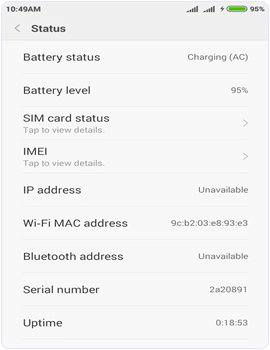
Also Read; ChatWatch App For See Whatsapp Activity
How To Change MAC Address On Android Device.
Here is the complete step by step guide to change MAC address in Android device :
Requirements:
1. Rooted Android device.
2. Busy Box App.
3. WiFi Mac changer App.
How To Check Your Mac Address On Android.
To check your MAC address follow the Steps below.
- Open the Settings app on your phone.
- Then tap on the About phone option.
- Here you will find all the information about the phone regarding IMEI, MAC address, Android version etc.
Procedure To Change Mac Address On Android :
Part 1:- ROOTING.
Root access provides permissions to edit the files in the root storage of device memory where the firmware is installed. We can do many amazing experiments with root access. Rooting an Android phone is so simple but Android users are always afraid of rooting because it voids our phone warranty and can also brick our phone. It may even compromise on security. But in this article, we are going to discuss a simple way of rooting without connecting to PC.
Also Read; USB Password Stealer For Hacking
2. Now connect with WiFi or enable your cellular data. For fast rooting WiFi is recommended.
3. Launch the app and tap on one click root option.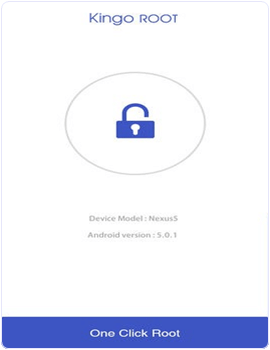
4. It takes 2 to 5 minute for rooting depending on your WiFi speed.
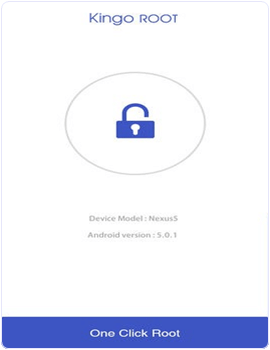
4. It takes 2 to 5 minute for rooting depending on your WiFi speed.
5. Now, you will see root succeeded message and it will Install kingo superuser app to your phone to manage your root permissions.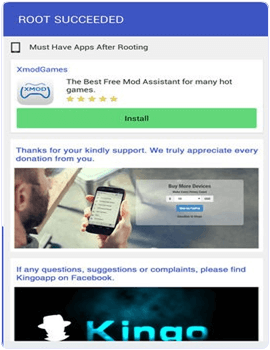
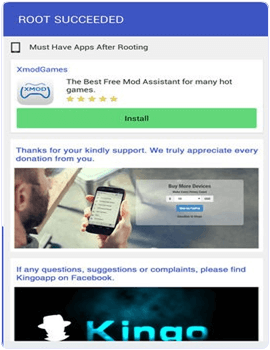
Part 2:- Install Busy Box.
2. After installation open the app and and it will take few minutes to gather your phone information.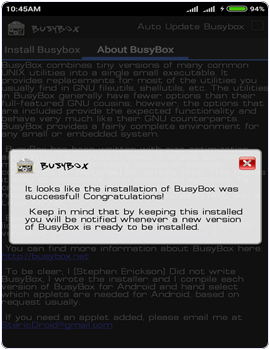
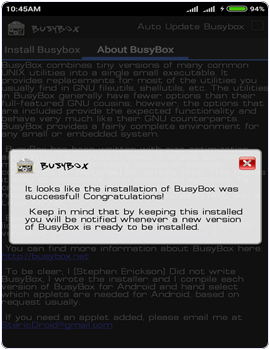
Part 3:- Install WifiMac Changer.
1. After that Install the WiFi Mac changer App.
2. Launch the app and it will show the real Mac address of the device.
3. Now click on the generate random Mac address button to get a new MAC address or you can also type Mac address yourself.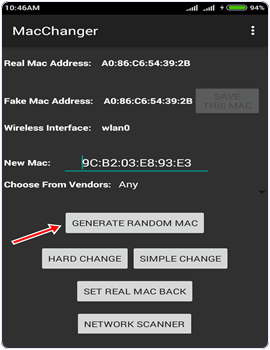 4. After that click on the hard change button. Our phone goes to airplane mode and our Mac address is changed.
4. After that click on the hard change button. Our phone goes to airplane mode and our Mac address is changed.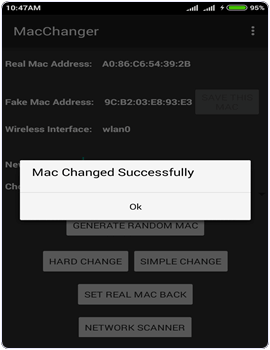 5. Click on the set real Mac back button to get your Mac address back.
5. Click on the set real Mac back button to get your Mac address back.
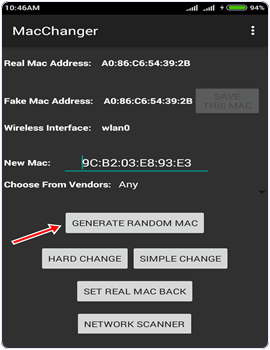 4. After that click on the hard change button. Our phone goes to airplane mode and our Mac address is changed.
4. After that click on the hard change button. Our phone goes to airplane mode and our Mac address is changed.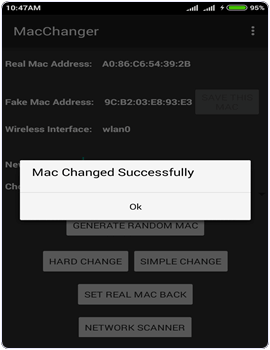 5. Click on the set real Mac back button to get your Mac address back.
5. Click on the set real Mac back button to get your Mac address back.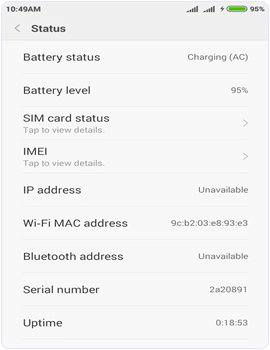
6. If it fails to change the Mac address then open the busy box.
7. Wait until busybox gather your device information. Then minimize the busybox and follow the above steps in WiFi Mac changer App to change the MAC address.
Final Words: In conclusion, make sure you know what you are doing with your device while trying to change MAC Address on android as it may brick your phone and void your warranty. For any help or assistance, please use the comment section below.


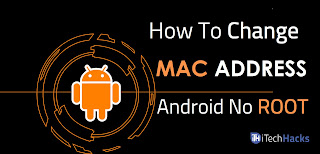





Awesome! In Short, there is a lot to learn from this article. For More information chech the below links
ReplyDeleteInstall PlayBox Online
PlayBox
Movie PlayBox
PlayBox for Mac
I was in a really bad place emotionally because I had the suspicion my partner was cheating but I couldn't confirm it. i reached out to a close friend and she introduced me to (kelvinethicalhacker@gmail.com,) He explained how would grant me access to my partner phone without him being aware of course i was skeptical at first but i had to erase the doubts so i went through with the process and he delivered giving me access to his old texts and incoming texts on whatsapp, deleted messages facebook, all location, He also got me into his Instagram account and i was able to confirm my suspicious and leave that toxic relationship. I made the right call doing this because of the relief I felt after, you may also need this service if you find yourself with an untrustworthy partner. nb
ReplyDelete