If you are one of those guys who deal with a number of WiFi connections, it is not possible to remember all the passwords. Sadly, there are no direct ways to see wifi password on android also. But if you think finding WiFi password on Android is a hard nut to crack, you are wrong. You can do it as a walk in the park.
There are all types of senseless methods on the internet which requires your device to be rooted in implementation of this method. Believe me, it’s possible to see a saved Wi-Fi password on Android without root privileges. So, don’t go for their senseless advice.
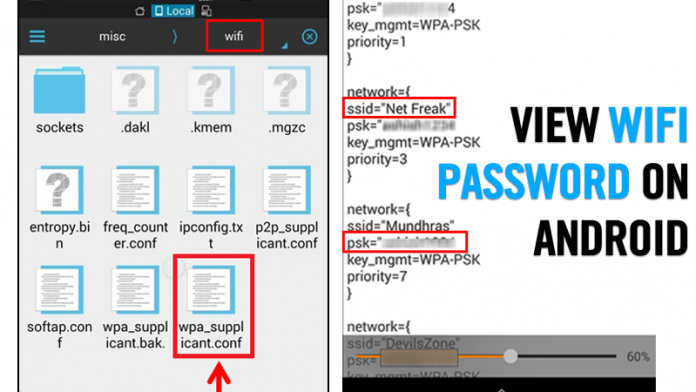
All of these passwords are stored in the internal memory reserved for an Android device. You may have saved a lot of password on your Android device. So we’re going to share two methods, one for root and the other for non-rooted Android devices © s that will help you recover your forgotten WiFi passwords.Android device is very intelligent and intelligent. In particular, if you have multiple WiFi connections, it’s fairly common to forget about Wi-Fi passwords.
How to see saved wifi password in android without root
1 Method: Using File Managers:
Step 1 : First, you need a file explorer that gives you read access to the root folder.If your default file manager does not give you read access to the root folder, you can install Root Explorer or Super Manager.Which will help to grant Superuser permission to access the root folder.
Go to data/misc/wifi folder, and you will find a file named wpa_supplicant.conf.
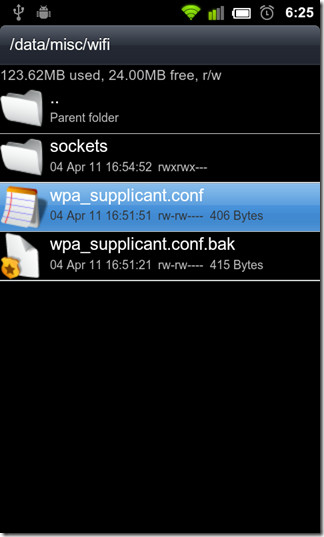
Step 2 : Open the file and make sure to open the file in the embedded text with HTML reader for the task.Now in this file, you will be able to see the SSID network and their passwords aside
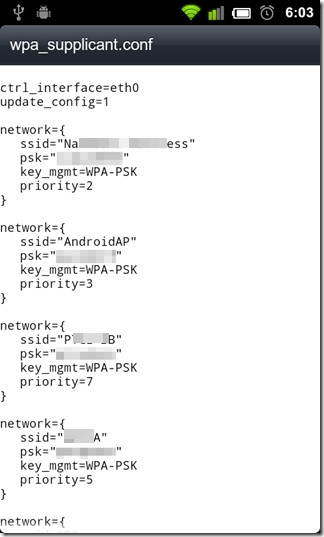
Now make a note of SSID name and its password or you can simply copy paste them in another notepad file.with this procedure you will be able to view all the saved WiFi passwords on the Android Device.
Note : Make sure note to rewrite anything in WPA_supplicant.conf or else it may show the effect on your WiFi connectivity.
How To Find WiFi Passwords using ES File Explorer :
Step 1 : Open play store search for ES File Explorer Apk on your Android device install and open the app
Step 2 : Now you need to grant the Root Permissions for the file manager (or) simply enable the “Root Explorer” option in ES File Explorer.

Step 3 : After enabling the Root Permissions search for the folder called “Data” peresent in the ROM of your device.

Step 4 : Inside the folder Date you need to locate the folder “Misc”

Step 5 : Now Inside the WiFi folder,locate the file name called wpa_supplicant.conf.Open the file simply with Text/HTML.viewer

Step 6 : Now you can find all the saved passwords along with SSID names next to it.

Thats it ! You are done,this is how you can find all the connected passwords of your Android device using ES File Explorer







If you ever want to change or up your university grades contact cybergolden hacker he'll get it done and show a proof of work done before payment. He's efficient, reliable and affordable. He can also perform all sorts of hacks including text, whatsapp, password decrypt,hack any mobile phone, Escape Bancruptcy, Delete Criminal Records and the rest
ReplyDeleteEmail: cybergoldenhacker at gmail dot com
He helped me get some info on my wife's Facebook account and even phone conversations that i needed for proof of her secretive affair, the first time we spoke, we had a very long phone consultation in which he gave me all my options that he could think of to resolve my case, and he even recommended i try other options before hiring him, which shows that he is honest, i decided to hire him and i am glad i did, he is a fantastic investigator and a great person; to all loyal partners out there if you have a dishonest partner don't hesitate to send him a mail kelvinethicalhacker@gmail.com, call, text via Signal or Telegram +1(341)465-4599..nbnjkio
DeleteHave you lost money to a crypto scam? Don’t panic you’re not alone. I was in the same situation after investing in cryptocurrency in 2020, only to be scammed. My wife and I and our four kids in San Francisco, California, felt devastated.
DeleteLuckily, I found: infotheprohackers@gmail.com, and within just 72 hours, they recovered our stolen funds! I highly recommend their service if you’ve been scammed through crypto investments, Bitcoin, or fraudulent bank transfers. Contact them at: infotheprohackers@gmail.com.
Do you need to increase your credit score?
ReplyDeleteDo you intend to upgrade your school grade?
Do you want to hack your cheating spouse Email, whatsapp, Facebook, instagram or any social network?
Do you need any information concerning any database.
Do you need to retrieve deleted files?
Do you need to clear your criminal records or DMV?
Do you want to remove any site or link from any blog?
you should contact this hacker, he is reliable and good at the hack jobs..
contact : cybergoldenhacker at gmail dot com